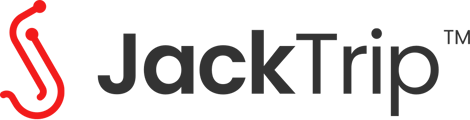Did you know that you can run your own JackTrip server, on pretty much any modern computer anywhere in the world?
To do this, we recommend using something called containers. These are basically just a standard way to package a bunch of software together in a form that runs anywhere, consistently, with very little work.
Today we offer two options:
-
Use jacktrip/jacktrip to run a bare bones JackTrip audio server, without support for video or any other features. This can be as simple as just running a single command.
- Use jacktrip/studio to run a full-featured studio server with video, recording, livestreaming, real-time DSP effects, backing tracks, latency synchronization, etc. This requires more setup, but detailed step-by-step instructions are available here.
You can also run a JackTrip server using the command line ("-S") or using the "Classic mode" GUI, but both of these are intended for more advanced users and outside of the scope of this article.
JackTrip.com is a service that helps make it easy for clients to discover and connect to your studio. While it is more geared towards the broader population of people who don't want to deal with this themselves, you can also use it for servers that you manage yourself.
When you create a new studio on JackTrip.com, it will start out as one that is managed for you. But you can convert it unmanaged by following these steps:
- Make sure that you do not have any active sessions. Go to your studio's dashboard and look at the status in the lower-right corner. It should say that the session is inactive and show a play button to start a new one. If not, click the stop button to end the current session.
- Navigate to the "Settings" tab. Find the "Server Settings" pane and select "Unmanaged." A dialog will appear asking for your server's hostname. Enter your fully-qualified domain name (alternatively, using an IP address is ok for audio only) and confirm.